Import Shapefile
Please follow the steps below to compress your files in .zip format:

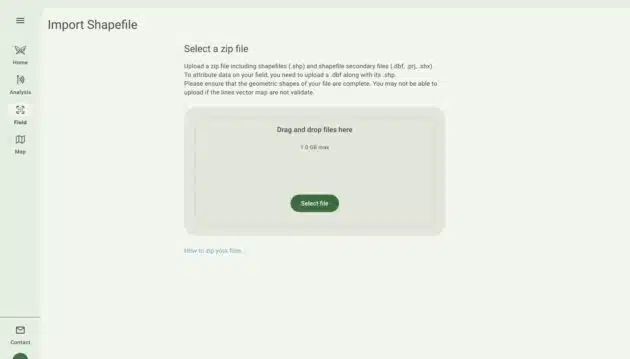
Please follow the steps below to compress your files in .zip format:
1. File Selection:
Collect in a single folder the main shapefile (.shp) and any associated files such as .shx, .dbf, and .prj. It's important that all files associated with the shapefile are included to ensure that it works correctly.
2. Compress the folder:
Right-click the newly created folder.
For Windows, select Send to from the drop-down menu, then select Compressed Folder (zip).
For Mac, select "Compress [folder name]". This will automatically create a zip file with the same name as the original folder.
3. Zip file name:
The new compressed/ zipped folder will appear in the same location as your original folder. Rename the zip file so that it is easily identifiable, ideally using a name related to the contents of the shapefile. You can verify that your file contains all the necessary files by opening it; it should contain the structure of the original folder.
Your zip file is now ready to be uploaded to the web application by clicking Add Field and then Upload File.
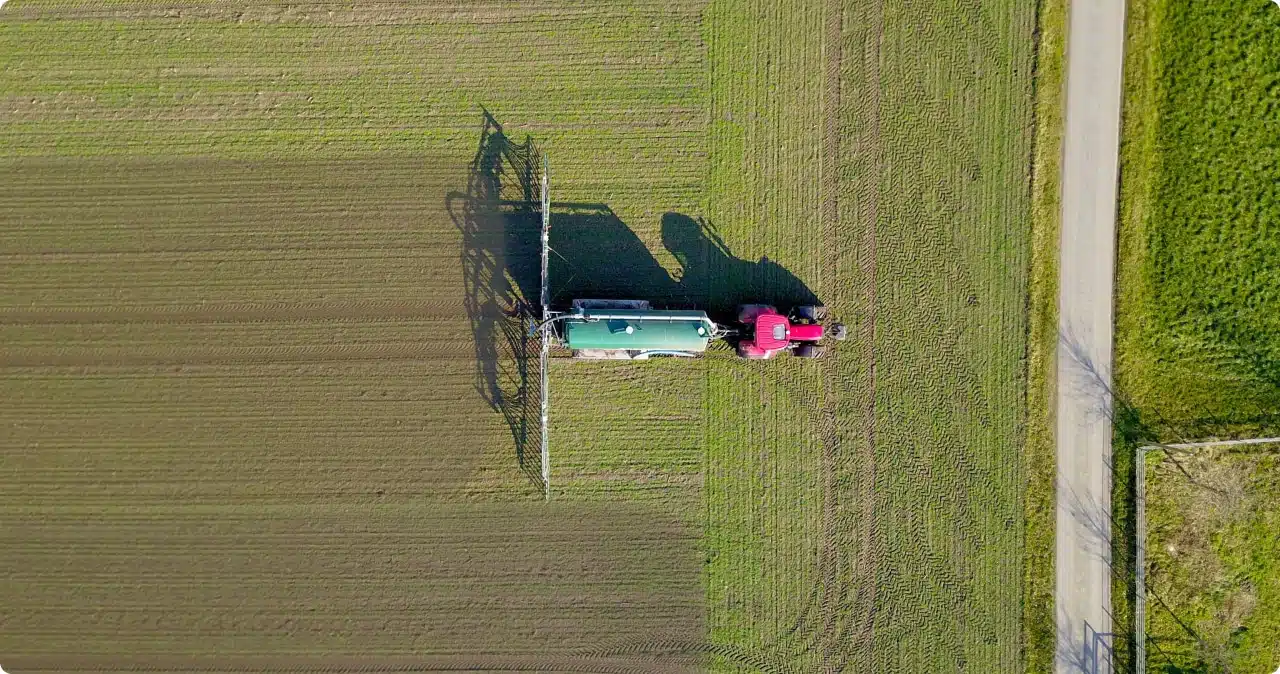
If you have any questions or issues when using the probe, we are here to help! Please contact our team at support@chrysalabs.com or +1 833-522-7645.